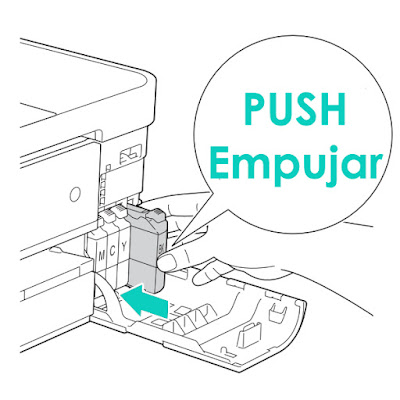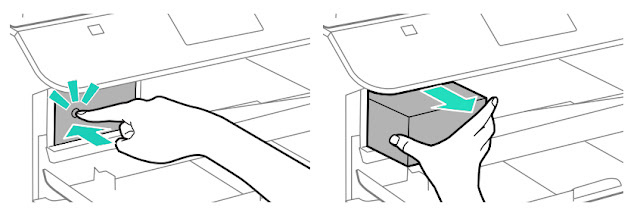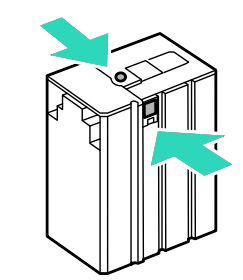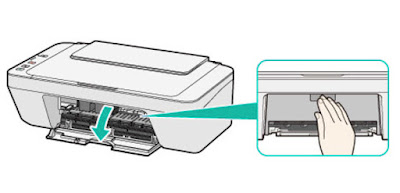Home >> Help >> Change printer toner Epson WORKFORCE PRO WF-M5190DW
Replacing the printer cartridge Epson WF-M5190DW
Change Cartridge Epson
If you have a printer of this brand and we have never run out of ink, it is normal to ask ourselves how to put an Epson printer ink, usually in inkjet printers Expression Home is usually quite simple. And replace the ink cartridges in the printer WorkForce M5190 is also very simple, as long as you follow these steps.
Open the front cover, it ie the center of the printer just below the block of the LCD.
slightly push the ink cartridge you want to replace, it will move just out. Once you get this, remove the ink cartridge.
Enter the old ink cartridge in a bag or the like, remove the new cartridge packaging but be very careful when removing the wrapper from the new ink cartridge when handling the new cartridge, do not touch the two sensitive devices the following image.
Shake the cartridge to avoid at any time by a bad product stored ink is less dissolved by any of the inner ends of the ink cartridge.
Insert the ink cartridge into the printer, and when you hear the click of the printer will indicate on the LCD display something like ... "CHECK PRINT. Cart." Then click ok.
Close the front cover you opened in step 1. And print! :-)
How to know the ink level of Epson WF-M5190DW
If you want to know what level of ink cartridges Epson they have the need to open the "Control Panel" printer. There will access the "Menu" and then choose "Ink level". We know both the level of ink cartridges as the remaining space in the box printer maintenance. The box printer maintenance is another of the "consumables" that must be changed at some point in the life of the printer.
Read the original post at Cambiar cartucho impresora Epson WORKFORCE PRO WF-M5190DW